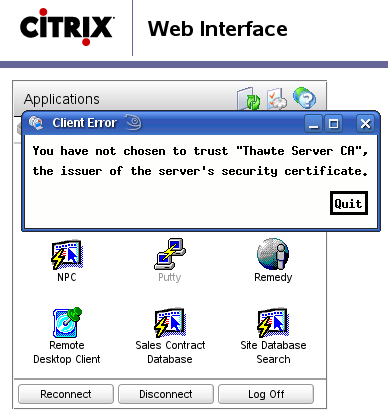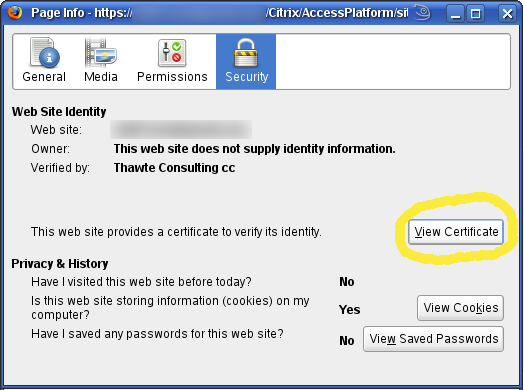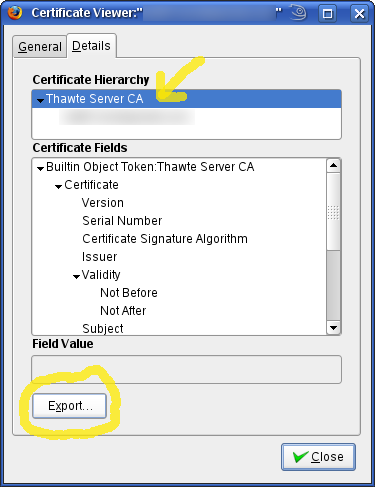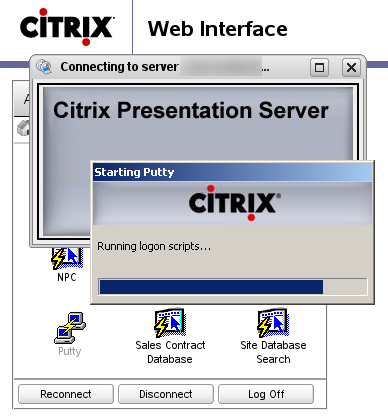I am used to have my own server on the Internet. Ever since I first got in touch with the Net in mid-90’s I have had at least one server of my own serving my emails, domains, websites, etc. I used to have the machine my server was running on in a colocation facility (aka ISP server housing) in Prague, but then in 2005 I moved to New Zealand, leaving my server some 20.000km behind. That soon became a problem. Whenever the hardware experienced issues or the OS needed an upgrade I was inconveniently too far. Luckily the ISP staff was very helpful and they often tried hard to help me out but the distance between me and the server was a real issue. Finally, in June 2008, I undertook the big step and shifted from my very own hardware to a hosted Virtual Private Server (VPS).
My first VPS
I played with VMware and Xen before, but didn’t have any prior experience with commercial VPS offerings. I pretty much randomly picked one of the providers and paid for a mid-sized VPS. Yet before I could move my data across I had to accept some new limits of my new OpenVZ-based VPS:
- I used to use POSIX ACLs for access control on the multiuser server. That was not possible anymore, the VPS provider insisted OpenVZ didn’t support POSIX ACL.
- I used to be connected to a native IPv6 network — now I couldn’t even get a tunnel since the VPS kernel didn’t have IPv6 compiled in.
- OpenVPN setup was a bit of a challenge as the kernel didn’t have TUN driver enabled by default.
- I used to have Apache
chrooted innoexec,nodevmounted partition for security reasons. Again, impossible. - … and so on
Such a VPS is probably a reasonable choice for a website hosting, less so for a multiuser multipurpose internet server. Sadly I was in a bit of a pressure and didn’t have time to look for something better. Anyway, few days later I had CentOS 5 set up, all the required services — web, mail, dns, mysql, … — were running and I didn’t have to care about the hardware anymore. All good.
However after some time I started experiencing more and more problems ranging from occasional poor performance and unplanned outages right to lost files and directories after a host-server crash. Then they raised their prices by 20% and I decided to move on. But where?
IPv6 VPS
 My next VPS must be Linux, if possible CentOS 5 since that’s what I have now. Migration in such a case would be a matter of copying 99% of files across, leaving alone just the network config. I also want to get back all the features from the list above. While most of them are fairly common, especially on Xen-powered hostings, the native IPv6 requirement was a tough nut to crack. After going through many websites and contacting some 30 VPS companies I compiled a list of 5 (yes, only five) native IPv6 enabled VPS hostings. Increible! Here they are:
My next VPS must be Linux, if possible CentOS 5 since that’s what I have now. Migration in such a case would be a matter of copying 99% of files across, leaving alone just the network config. I also want to get back all the features from the list above. While most of them are fairly common, especially on Xen-powered hostings, the native IPv6 requirement was a tough nut to crack. After going through many websites and contacting some 30 VPS companies I compiled a list of 5 (yes, only five) native IPv6 enabled VPS hostings. Increible! Here they are:
| VPS Provider | Country | Note |
| goscomb.net | United Kingdom | |
| rapidxen.net | USA | |
| serveraxis.com | USA | |
| xencon.net | Germany | |
| verio.com | USA | FreeBSD only, no Linux |
I’m sure there are more but I couldn’t find them. Perhaps all those missing ones treat IPv6 as an established technology not worth mentioning on their websites. I wish. But I doubt …
Let me know if you’re aware of anyone else with native IPv6, I’ll add them to the table.
My next VPS
I decided to go ahead with Goscomb — for start I’ve got a small VPS for testing and am pretty impressed. It’s a fully virtualised Xen host which means it behaves like a real machine — there is GRUB boot loader, it could run my own kernel if I wanted to, I can insert any kernel modules I need, have a total control over the (virtual) disk, etc. Just like a real system. It even has an out-of-band console via VNC which means I can play with a firewall setup without worrying that I cut my access short. And it does have native IPv6, yay! Most of the Europe is just a few hops away and traffic to US is reasonably fast as well. From New Zealand everything is slow so it doesn’t really matter if the server is in US or UK.
There are only two downsides I discovered so far — Goscomb doesn’t accept PayPal payments and doesn’t provide remote VPS reset. Both are pretty minor — for payments I can use my VISA card and for forced restart, if I ever need one, will open a support ticket — so far they were responding reasonably fast.
I’ll post an update once my server — and this blog — is moved to its new home and IPv6 enabled ![]()